 |
Google Chrome
But many prefer Google as their search engine rather than Bing.So our prayers have been heard and Bing2Google extension for chrome is here to change your cortana search to Google from Bing. Before downloading this extension, make sure that Google Chrome is your default web browser in Windows 10.
Search for Bing2Google Chrome extension on the web or Chrome app store or click the below link.
Bing2Google
This Bing2Google extension redirects your Bing searches to Google searches, this forcing Cortana to search using a Bing alternative.
Note that this will also replace Bing search from Microsoft Edge’s default search.
Firefox
If you prefer to use Firefox instead of chrome follow these steps.
Firefox allows you to change one setting to have both Cortana and the regular Search box on the Taskbar get redirected to Google, without installing an extension. First, set it as your default web browser using the method described earlier in this article. Then, open Firefox and click the magnifying glass button on the “Search” box.
Click “Change Search Settings” on the drop-down box that displays.
Under "Default Search Engine" select the search engine you want to use.
Make sure the “Use this search engine for searches from Windows” check box is selected.
Now close the Options tab.
Whether Firefox is currently open or not, Google (or your chosen search engine) will now be used when searching using Cortana or the regular Search box in Windows. You don’t have to turn on a background apps setting.
Whether you’re using Chrome or Firefox, any web searches entered into Cortana or the regular Search box on the Taskbar will be redirected to Google, or the search engine you chose.
Share your views in the comment session below.



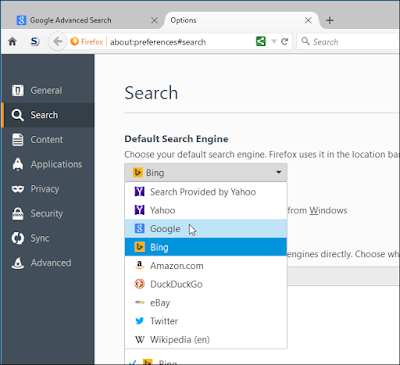

0 comments:
Post a Comment
Note:
1. Do not include links in comments as they will not be published after moderation !
2. Make sure that you click "subscribe by mail" to get notified when someone reply to your comments.
3. Please do not spam Spam comments will be deleted immediately upon our review.
4.Only English comments will be accepted.