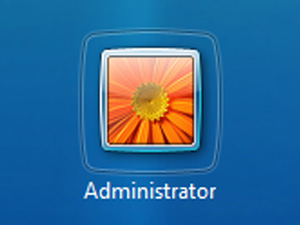
Windows 7 has a built-in administrator account but its disabled by
default for security purposes.This built-in administrator account is an
account that has full unrestricted access and permission on the
computer, and will not be prompted by UAC. You might want to enable it
for troubleshooting or to get rid of the annoying UAC prompts while
tweaking your system. It can be made activate by another activated
administrator. It is not recommended to leave the built-in Administrator
account always
enabled, or use it all the time for just everyday purposes. This post
will show you how to enable or disable this account.
1. Go to Start-> All Programs -> Accessories.
2. Type "cmd" in start menu search box and press “Ctrl+Shift+Enter“ to
run the command prompt as administrator. If you are prompted to enter password, enter the password and continue.
3. Type following command in command prompt and hit Enter.
1. Go to Start-> All Programs -> Accessories.
2. Type "cmd" in start menu search box and press “Ctrl+Shift+Enter“ to
run the command prompt as administrator. If you are prompted to enter password, enter the password and continue.
3. Type following command in command prompt and hit Enter.
net user administrator /active:yes
4. You should see a message that the command completed successfully. The Administrator account will be enabled. Log out, and you'll now see the Administrator account. There's no password for this account. So setup a strong password if you hope to make enable hereafter.
5. If you want to disable it again, this is the command:
net user administrator /active:no (simply replace "yes" with "no" in previous command)
0 comments:
Post a Comment
Note:
1. Do not include links in comments as they will not be published after moderation !
2. Make sure that you click "subscribe by mail" to get notified when someone reply to your comments.
3. Please do not spam Spam comments will be deleted immediately upon our review.
4.Only English comments will be accepted.